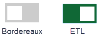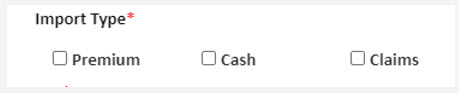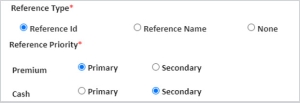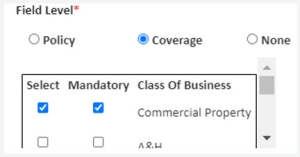Master Data Setup
Bordereaux
Use the instructions on this page to build the two data sets involved in the overall Bordereaux process: normalized data set and the derived data set. Any field that you plan to use in any form in a bordereau or data management project must have a field in the Master Data set.
- The normalized data set is the set of data that is based on your raw source data.Working with your raw data, you construct the first set of fields that you will use to bring in raw data. This is the first stage of filtering multiple field names for data down to a set that you can use to map to your derived field names.
- The derived data set is the one that contains the data once it has been filtered through a series of rules to convert it into the bordereaux reports that your company submits to its reporting entities.
How It's Done
The process for creating master data sets is as follows:
- Create a raw data field for every field that comes in from your source files regardless of whether you plan to use the data element.
- Create a derived data element for fields you need in the output file that are not a direct one-to-one map as raw data (you may use a raw data element as a derived field in the Template).
|
|
When you are unable to build a rule to map raw data to derived data, create a business rule that assigns an error status to particular records thereby forcing the need to manually correct the value. |
Create New Fields
Once the initial (offline) analysis and process of defining normalized and derived data sets has been completed, it's time to enter the data set fields into the system. You can create the fields manually by following the steps below or you can import them. (See the Import / Export topic for details.)
You will have the ability to edit and refine data attributes even after your data elements are in the system.
|
|
Once a data element has been used in a mapping template, the name of the element is no longer editable. |
From the OWIT Bordereaux Menu navigate to Data Management Services and then to Master Data Setup. From this screen, users can view any data elements already created in the system; as well as, create new ones.
Bordereaux > Data Management > Master Data Setup > Create Fields
Use the information below to set up both raw and defined data fields.
-
Click Create New Field to open the Create Field dialog.
Click the image to change its size.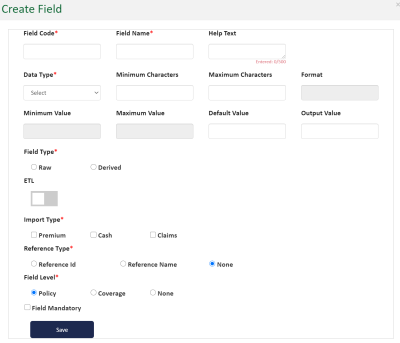
-
Refer to the table below when configuring your field definitions.
Once you have completed defining all the elements of the Data Field, click Save to retain your work. To exit without keeping your changes, Click the close icon ( X ) in the upper-right corner of the Create Field box.