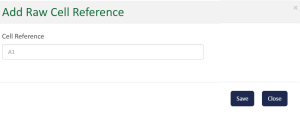Step 2 - Raw Data Registration
Use the Raw data page to register how your raw data will be handled in your new data structure.
When you have configured the Inbound settings and imported raw data, the fields display from the file. The Raw Data Tab displays the fields you set up on the Master Data Setup screen.
|
|
Create a raw data field for every field that comes in from your source files regardless of whether you plan to use the data element. |
-
The Source Data Header column contains each of your imported file's raw data fields, or source headers, are listed.
-
The Normalized Dataset field is where you match your source data header name from the first column with a field name designated in your normalized dataset.
-
Use the Field Node drop-down list to identify where your data fits into the overall data structure. Each field is a child to a parent node.
-
The Field Code is the metadata name for your field in the dataset.
-
The Data Type column accommodates the values that represent how the data is used.
-
Integer - Use with whole numbers.
-
Date - Use with calendar dates.
-
String - Use with non-numeric text.
-
Decimal - Set this type with floating point numeric characters.
-
Bordereaux | Data Management Buttons and Other Actions
-
Click Delete to remove the field. This is an irreversible action but you can recreate the field if you inadvertently delete a field.
-
Click Finalize (entire template) only when you have completed configuring the entire template. This function is irreversible.
-
Save Plan - Be sure to save you plan before you leave the page.
-
Actions - These options are available for the whole plan.
-
Template View - Click this option to see the Template Details set when the template was created.
-
Execution - Click to run the routines set up in your template.
-
Execution History - Click to see the history of the routines run to date.
-
Add Raw Field Reference
Add Row - Click the button to add a raw field reference.
ability to configure key on raw fields to uniquely identify record for grouping related transactions from Raw data-
Only Parent Node raw fields to be available for Group By dropdown-
ability to configure key on raw fields to uniquely identify record for grouping related transactions from Raw data for all the import types.- Premium