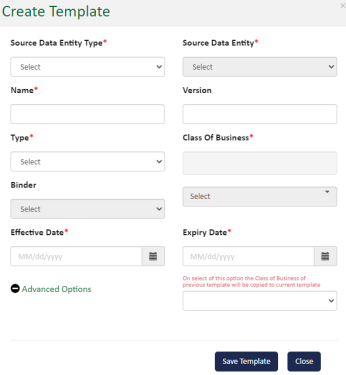Create New Templates
Use the instructions below to create a template. Templates pull the information that you set up in your data sets. Create a template from the Mapping Template Manager list page.
-
Complete the form entry fields as follows:
-
In the Source Data Entity Type drop-down list, select an option to best define the type of source data:
-
MGA/MGU
-
Broker
-
TPA
-
Producer
-
Coverholder
-
-
In the Source Data Entity drop-down list, select the party who provided the source data.
-
In the Name field, enter a name for your template.
-
In the Version field, type the version of this template.
-
In the Type drop-down list, choose the type of date you intend to process in your template.
-
Premium
-
Cash
-
Claims
-
Others
-
- In the Binder drop-down list, select a binder to use its information in your template. The Class of Business field will populate with the binder's information.
- In the Class Of Business selection drop-down, choose from the lines of business options. Check all that apply. The choices available are based on your master data definitions. Only those data elements pertinent to the bordereaux type display for mapping.
- In the Expiry Date calendar picker, click in the date box and select an expiration date for the template. A date that falls after the current date is required.
- Click the Advanced Options selection to display a drop-down selection of previous templates to copy classes of business.
- Click Save Template.
-
- Click Save Template.